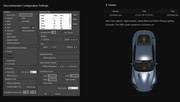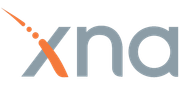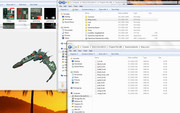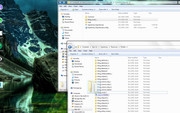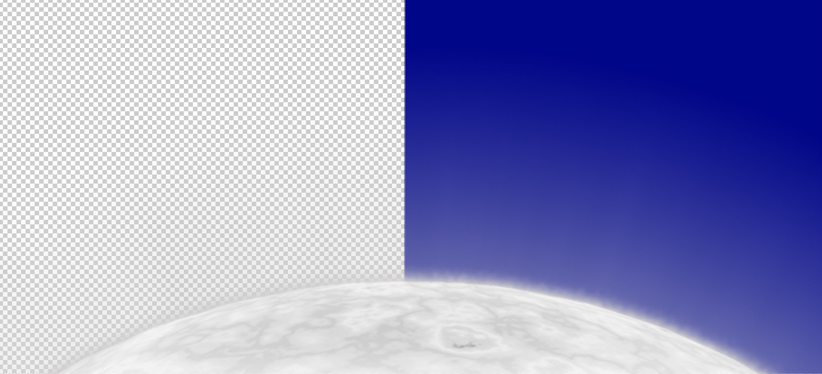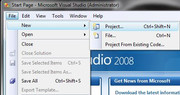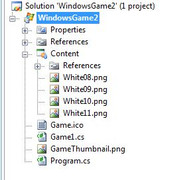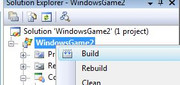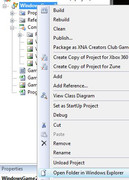Use Supremacy XNA Exporter to port your .x models to .xnb format used by Supremacy. You can also use VS2008 to export it on your own.
I'm mentioning both ways, because using VS2008 produces better output for images (they are sharper);
not tested with models size or texture size output. Using VS2008 also requires a lot more things to be installed.
In both cases I'm using 3D Studio Max (2017) to export models with Axe DirectX plugin and photoshop (cs5) for image manipulation.
I also assume that reader/user of this has basic knowledge of how to copy/paste, install and also be able to work in software(s) mentioned.
Notice!Xna or Supremacy, haven't figured it out yet, has a limit in object size; since I'm in Europe, we'll use metric system here too.-In 3DS Max I keep object from about 100m rescaled to 10cm, so if Galaxy is represented at 641m long, I would reduce it to ~64cm in 3DS Max, so 1:10000 if I'm not wrong. Try to keep this scale. Smallest object ingame is Orbital Battery at around 7,5cm. All ships from size 75m are held to that approximation for scale size, anything smaller is between those 7,5cm and 15cm as max (for objects smaller than 75m). We didn't test this yet, but we think that even 7,5 might be too small, don't go below this size, even for shuttles.-Keep in mind that all textures that model uses MUST be in same directory as model. Xna will convert any standard formats of images; png*, jpg, bmp, tiff, tga, etc.-Also textures MUST, when divided by 4, give a round number,... ie. 112x92 pix txd size / 4 gives 28x23,...if that dividend is decimal ie. 112x94=28x23,5, xna won't export texture. If model has textures, or you made new ones, be sure to copy them to same location where you export the .x file.* I advise usage of png; bmp tends to act weird, jpg slips colors, etc...png doesn't lose that much on quality, and alpha channel is always present and usable by all 3, 3dsMax, xna and supremacy.Placing model(s) in subfolder(s) where Exporter exe is will cause some nuisance. So have your models anywhere on your pc, just not in that folder to avoid extra work of moving files by hand.If model .X file is corrupted it will crash Exporter!-Current vertices count for ships is ~2000-2500.If model in Supremacy looks different, ie. standing with front side up and its tails down, looks like it's rolling going upwards, then your y (or z) axis is flipped.
If somebody is confused with this, provide me the model in question and I'll extend this tutorial.
-We don't want to go over 6000-7000 for we have no clue how that will influence a fight if and when we make one, especially in kinds of 500+
ships "fighting", and all miniaturization factors involved, doesn't really need to go over 5000.
-So if your ship looks good with 1500 vertices in shipyard viewer (this is only "most" detailed place to see models atm), it will look awesome
on battlefield when it gets there.
1st and easiest way, install requirements-3D Studio Max software, to work with models. Any other than this and i might not be able to help you
-Axe X Exporter plugin for 3DS Max for exporting models into .x format
-Supremacy XNA Exporter v1.0.9.0 (Link to: 2.0.1.6)for export of .x file (and textures) to .xnb used by Supremacy
Most models are easy downloadable in 3ds format .(some links here). Each one can be turned differently on open/export.2nd way, install requirements-Visual Studio 2008 is an integrated development environment
-XNA 3.1 is a freeware set of tools with a managed runtime environment and also needed for game and exporter to run
-XNAGS 3.1 is an integrated development environment for building video games on the Microsoft XNA platform
-VS2008 xna 3D game example I have no clue where i got mine from, and I can't locate it atm on pc
► Show Spoiler
Having lots of meshes that form a model is useless for Supremacy and makes things complicated in terms, if you want to resize the model,
each mesh might resize differently. There is good script that keeps aspect ratio pretty well on resize.
Having meshes with separable (for model destruction) faces is ultimately useless waste of vertices for Supremacy.
For now we only want to achieve certain behavior inside Supremacy shipyard viewer.